How to Find Twitter Friends on Bluesky: Guide For Using Sky Follower Bridge Method
If you're migrating to Bluesky social from Twitter, you might want to chat, follow, see feeds and interact with the same people you have on Twitter, now known as X, this is why you may want to find Twitter friends on Bluesky. But how can you do this?
About Bluesky
Bluesky is an initiative to develop a decentralized social network protocol, and an associated social networking service. Originally spun out by Twitter/X, Inc., it hired its first employees in 2021, and was incorporated as an independent public benefit company the same year.
Dorsey introduced the Bluesky project back in 2019 while he was still Twitter CEO. At the time, according to Techcrunch, Dorsey said Twitter/X would be funding a “small independent team of up to five open source architects, engineers, and designers,” charged with building a decentralized standard for social media, with the original goal that Twitter would adopt this standard itself.
However, that was before Elon Musk took over the platform in 2022, and the rest is history.
Before we delve into the process of finding and adding back your Twitter/X followers on Bluesky or finding your followers from other social media platforms on Bluesky, let's take a moment to explore what makes Bluesky platform a compelling alternative.
Bluesky aims to empower users by offering a decentralized social media experience, fostering open conversations, and providing more control over content and interactions.
Its innovative approach has garnered attention and support from users worldwide. However, you can't find your Twitter followers on Bluesky if you haven't opened a Bluesky account yet, so follow our complete guide on Bluesky account creation process to do so.
If you already have a Bluesky account, let's proceed on how you can find your Twitter/X followers on Bluesky.
How To Find Twitter Friends on Bluesky
Have this in mind: there are few things involved when you want to find Twitter friends on Bluesky - generating an App password and logging in through a third-party maintain tool, I will show you how to do this, but first of all have it in mind that:
- You will need to generate an App login password (new password) for your Bluesky account. Why? Because this is the password you will use to login to any third-party maintain tool for the purpose of this journey. As you read on, you will know more "why". Remember, we are talking about how to find Twitter followers on Bluesky.
- You will need to login to a third-party tool with your Bluesky login details - the new password and your username.
Here's the step by step guide on how to find your Twitter/X followers on Bluesky Using the Sky Follower Bridge method.
Step 1: Generate a Bluesky App password
The first step is to login to your Bluesky account and generate an App password. Here is how to do it:
- Login to your Bluesky account,
- go to Settings
- Scroll down to Advanced
- click on App Password
- Click on Add App password
- Write a password of your choice and copy it out and save somewhere else, you'll need it in step 5.
Now the next step will be to install the Sky Follower Bridge extension on your web browser and login through this third-party (Sky Follower Bridge). There are a couple of third-party sites listed on Bluesky official website for this purpose, but I'll use the Sky Follower Bridge in this guide. Why? Well, nothing much, just that it has a very simple and straightforward process and you can instantly find and follow the same users from your Twitter followers page on Bluesky.
Step 2: Install the Sky Follower Bridge extension
The next step is to install the Sky Follower Bridge extension on your device browser (Chrome). Here's how to go about it:
- Open your Chrome web browser on your computer, etc.
- Go to the Chrome Web Store or you can do this manually by typing "chrome://extensions" in the address bar of your web browser or by searching for "Chrome Web Store" in a search engine.
- In the Chrome Web Store, you can browse or search for the extension you want, in this case, search for "Sky Follower Bridge."
- Once you find the extension, click on its listing to open its details page. If you haven't found the extension, click on this direct link to see it at once. See how the Sky Follower Bridge extension looks like in the screenshot below
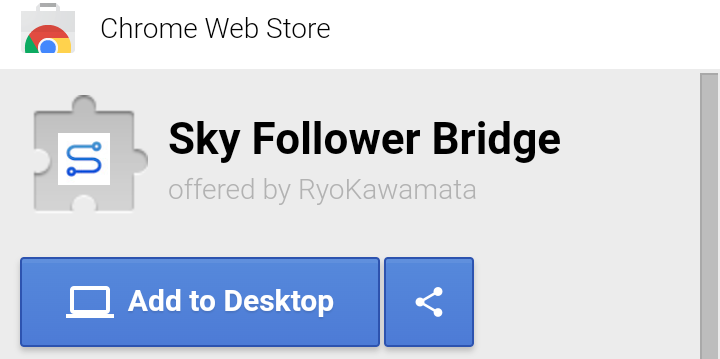
screenshot of the Sky Follower Bridge extension
- On the details page, you'll find information about the extension, user reviews, and screenshots. If you're satisfied and want to proceed, click on the "Add to Desktop" or "Install" button.
- A confirmation dialog will appear. Review the permissions the extension requires and click "Add extension" to continue.
- Chrome will begin downloading and installing the Sky Follower Bridge extension. Once the installation is complete, you'll see a notification.
- The extension's icon may appear in the top-right corner of the browser window, next to the address bar. If you don't find it, look for a puzzle piece icon or an upward arrow icon. Sometimes, extensions may not have a visible icon but can be accessed through the browser's menu.
Please note that the process may vary slightly depending on the specific device and any changes made to the Chrome browser interface. Also, remember to be cautious when installing extensions from unfamiliar sources and review their permissions to ensure they are trustworthy and aligned with your needs. So we move to the next step which is step 3.
Step 3: Open your Twitter Follower Page
To open your Twitter follower page, follow these steps:
- Open your preferred web browser on your computer or mobile device, in this case, Chrome. (Don't use Twitter App for this, login to your Twitter account through the web version), see how to do it below:
- Go to the Twitter website by typing "twitter.com" in the address bar or searching for "Twitter" in a search engine.
- If you already have a Twitter account, enter your login credentials (username or email and password) in the provided fields and click "Log in." If you don't have an account, you'll need to create one by clicking "Sign up" and following the registration process.
- After successfully logging in, you'll be taken to your Twitter home page, which displays your Twitter feed and tweets from the accounts you follow.
- To access your follower page, click on your profile picture or avatar, usually located in the top-right corner of the screen. A drop-down menu will appear.
- In the drop-down menu, select "Profile" or "View Profile." This will take you to your Twitter profile page.
- On your profile page, you will see several tabs, including "Tweets," "Tweets & Replies," "Media," "Likes," and "Followers." Click on the "Followers" tab to open your follower page.
- The follower page will display a list of users who are following your Twitter account. You can scroll through the list to view your followers, and you can click on their profiles to see their tweets and interact with them.
- You can as well use these direct links: https://twitter.com/following or https://twitter.com/followers to access your Twitter follower page.
- Once you open your Twitter followers page on the web browser, proceed to step 4.
Step 4: Launch the Sky Follower Bridge extension
Ensure that you have installed the "Sky Follower Bridge" extension from the Chrome Web Store. If you haven't installed it yet, you can follow the instructions I provided earlier in step 2 for installing the Sky Follower Bridge extension on your device.
Once the extension is installed, you can typically find its icon in the top-right corner of the Chrome browser window, next to the address bar. The icon might resemble the extension's logo or have a distinct symbol representing it. Look for the extension's icon in that area.
To launch the Sky Follower Bridge extension, click on the extension's icon, and it should open a popup for you to input your Bluesky login details.
Step 5: Input your Bluesky login details
Input your Bluesky login details, i.e your email or handle (without @) and the App password you generated in step 1, and click on the "Find Bluesky Users" button, then proceed to step 6.
 |
| [how to find twitter followers on Bluesky | credit: Sky Follower Bridge] |
Step 6: Execute the user search.
Tap on the "Find Bluesky Users" button and your Bluesky users will appear in the follower list.
Step 7: Click the "Follow on Bluesky" button to follow them on Bluesky
This is the last step to take when you want to find twitter followers on Bluesky. Click on the "Follow on Bluesky" button to add your Twitter followers on Bluesky. That's it, that's how to find Twitter followers on Bluesky. I hope this article is helpful, don't forget to support me by sharing it with your friends on Twitter.
Is there anything you don't understand here? Haven't found answer to what you were looking for? Write us a Comment below.
Note that due to Twitter’s limitations, it’s not possible to search all followers at once. If you want to search for more, click the "Find More" button that appears on the screen.
Why Should I Generate An App Password On Bluesky?
There are many reasons why you should generate an app password on Bluesky social. One of these reasons is for the protection of your account against hackers when accessing a third-party maintain tool.
According to Bluesky, it is advisable for users who want to find their Twitter followers on Bluesky to generate an app password for the safety and security purpose of their accounts when logging in to the third-party maintain tool.
With the App generated password, no one can take over your account (I mean hack your account) because the app generated password don't give them full access to your account.
The app generated password is different from your main account password. So that's why you should always use an app generated password when logging in to any third-party developer tool.
To generate your an app password for your Bluesky account, follow the instructions I've provided in step 1 above. For more information on Bluesky App generated password, read our previous article.
Conclusion





.jpg)
.gif)

.jpg)


