How To Use Paltalk - a New SM platform
Welcome to another interesting article where I will be talking about one of the amazing social media platforms called Paltalk. If you are just hearing about Paltalk for the time and what to know what it is all about, then you're in the right page. In this Paltalk review, I will tell you what Paltalk is all about, how to create an account on Paltalk platform, how to login to Paltalk, what you can do on Paltalk after joining, how Paltalk works, why people use Paltalk, Paltalk active users, details about Paltalk App, how to download Paltalk App, among many others. Now without any further ado, let's get started on what Paltalk is all about.
What is Paltalk?
Paltalk is a video chat and messaging service that allows users to communicate with each other through voice, video and text. It was one of the first online social platforms to provide real-time group video chat rooms. Paltalk offers various chat room categories, including music, politics, sports, and more, allowing users to join discussions and interact with people who share similar interests from around the world.
One of the things I also like about Paltalk is that users can chat anonymously with strangers and it easy for users to create their own chat rooms or join existing ones, in order to engage in private conversations, send instant messages and even share files.
Another thing that makes Paltalk different from other social media platforms is the fact that it supports features like virtual gifts, stickers, and emojis to enhance the communication experience.
Originally launched in 1998, Paltalk has undergone several updates and improvements over the years. It is available as a desktop application for Windows and macOS, as well as mobile apps for iOS and Android devices. Paltalk's popularity has made it a platform for socializing, networking, and exchanging ideas in various communities. So far, Paltalk has over 50 million active users.
Info About Paltalk Ap
Paltalk App was released on 22nd March, 2011 and so far, it has been downloaded by over 10 million users. The App size is 32.77MB and it is compatible on all devices, include iOS and Android 5.0 devices or above. The app is offered by PeerStream Inc and it is rated 18+, meaning that users must be at least 18 years before they are allowed to use the Paltalk platform. The App contains some in-ads and in-app purchases which ranges from ₦380 to ₦80,000 per item. The app can be downloaded for free on Google playstore and Apple appstore. Before using the app, be informed that it will require access to your phone's camera, microphone, storage and other permissions. So if you're not sure of granting these permissions, then no need of even attempting to install it in the first place.
Paltalk Features and Functions - What To Do On Paltalk
What can you do on Paltalk? How does Paltalk work? What are the features that make Paltalk different from other social media platforms? Like I've already mentioned above, Paltalk is an amazing social platform that offers various features and functionalities for communication and social interaction.
Here are some of the key things you can do on Paltalk:
1. Join Chat Rooms:
One of the amazing features of Paltalk is that it creates pathways to new friendships, promotes conversation and the sharing of ideas through a global anonymous chat and video community.
Another amazing feature of Paltalk is that it allows you to chat anonymously with strangers, make new friends, and meet people with similar interests. Isn't this amazing?
Paltalk allows you to join and participate in numerous chat rooms covering a wide range of topics and interests. These chat rooms can be public or private, and you can engage in text, voice, or video conversations with other participants.
You're such to get relieved of boredom while making new friends from around the world. Summarily, you can chat with strangers and make new friends, safely from your home and on your schedule.
2. Voice and Video Calls:
Paltalk enables voice and video calls, allowing you to communicate with your friends, family, or other Paltalk users.
You can make one-on-one calls or create group calls to connect with multiple individuals simultaneously and view thousands of strangers chatting in live video chat rooms in our random chat rooms.
Even if you're a camera shy type of person, or just shy when meeting strangers, you can use the awesome new video filters and video effects to shade your face during the video call. This way, you won't really have to worry about how your face looks like, because Paltalk video filter has already blended and polished your face, making you look so clean and energetic in facial appearance.
Even if you can’t find a specific topic you so much like, you can create a group about that topic or host your own random room or just check out a few random chat rooms.
You can socialize via voice and text chat and whisper to meet new people who are live before hopping on a live group video or one-to-one private video chat with strangers.
3. Instant Messaging:
Paltalk offers instant messaging capabilities, enabling you to have private text-based conversations with other users. You can send text messages, emojis, and even share files with your contacts. By files here, I mean documents like Microsoft word document, PowerPoints, spreadsheet, etc.
Paltalk allows users to quickly and easily find other users live chatting about a broad range of subjects, you can:
- Talk to strangers about current events, locally and globally.
- Talk anonymously in any chat room.
- Send an anonymous whisper to random chatters and start a new friendship.
- Use video filters and effects in live chat rooms.
4. Virtual Gifts:
Another feature of Paltalk is the virtual gift. Paltalk incorporates a virtual gifting system where you can send virtual items, such as stickers, virtual drinks, or animated gifts, to other users. These virtual gifts can be a fun way to express yourself and interact with others.
5. Multi-Platform Access:
Paltalk is available across multiple platforms, including desktop applications for Windows, iPhones and macOS, mobile apps for iOS and Android, and a web-based version. This allows you to access the platform from various devices and stay connected on the go.
6. Profile Customization:
Paltalk allows you to personalize your profile by adding a profile picture, writing a bio, and customizing the background. You can showcase your interests and provide information about yourself to help others get to know you better.
7. Moderation Tools:
Paltalk provides tools for chat room moderators to manage and moderate their rooms effectively. Moderators can control access, enforce rules, mute or ban disruptive users, and ensure a positive and safe environment for all participants.
8. Member Subscriptions:
Paltalk offers premium membership options that provide additional features and benefits. These may include ad-free usage, exclusive chat room access, higher quality video streaming, and priority customer support.
9. Social Networking:
Paltalk has a social networking aspect where you can add friends, create contact lists, and follow other users. This allows you to stay connected with your preferred contacts and easily find them online.
10. Language Support:
Another feature I like about Paltalk is how it allows users to learn a new languages with strangers and make friends in video chat rooms. Paltalk supports multiple languages, enabling users from different regions and backgrounds to communicate and connect with each other comfortably.
In summary, it's important to note that platform features and functionalities may change over time. It's always a good idea to visit the official Paltalk website or consult the platform's documentation for the most up-to-date information on what you can do on Paltalk. Now that you've seen various features of Paltalk and their functions, let's get started on how to create a new Paltalk account. I'll first start with the desktop users first, then followed by website users and others.
Paltalk Sign Up Steps - How To Create a New Account On Paltalk (Desktop Users)
In order to log into Paltalk you must first create an account or nickname. This article assumes that you have already downloaded and installed the Paltalk software. You can download Paltalk on Google playstore or Apple appstore.
To create a new account on Paltalk using desktop, follow these steps:
Tap Open the Paltalk App on your device. If you are a first time user, you will see the Sign up window with multiple sign up options. You can sign up with your email address, phone number, or with your Facebook, Google or Apple account.
If this isn't your first time using Paltalk, you will see a Log In window. If you wish to register a new account/nickname, click on the 'Sign Up' button at the bottom of the screen. On the mobile apps the button is labeled 'sign up free'.
Select your preferred sign up method. Depending on which sign up method you choose, you will be asked to confirm your email address, phone number, log into your Facebook, Google, or Apple account.
Signing up with an Email Address
- Enter your email address and click "Send Link". A verification link will be send to your email. Check your inbox for an email from noreply@paltalk.com with subject line: "Sign in to Paltalk" and click the link in the email.
Signing up with a Phone Number
- Enter your phone number under the Phone tab. You will be sent a 6 digit code to your phone via text. Enter in code.
Signing up with Facebook
- Enter in your Facebook login information.
If you have a Facebook account already registered with us, you can choose to log in with an existing nickname or create an additional nickname. You can have up to 5 nicknames associated with your Facebook account.
Signing up with Google
- Enter in your Google login information.
If you have a Google account already registered with us, you can choose to log in with an existing nickname or create an additional nickname. You can have up to 5 nicknames associated with your Google account.
Signing up with Apple
- Enter in your Apple login information.
If you have an Apple account already registered with us, you can choose to log in with an existing nickname or create an additional nickname. You can have up to 5 nicknames associated with your Apple account.
Paltalk Sign Steps For Website Users
The sign up process for website users is quite similar to that of desktop users. Only difference is that website users can create a new Paltalk account without installing the App.
Here's how to create a new Paltalk account through website version.
1. Visit the Paltalk website: Open your web browser and go to the official Paltalk website at www.paltalk.com.
2. Click on "Join Paltalk": On the Paltalk homepage, you should see a prominent "Join Paltalk" or "Sign Up" button. Click on it to proceed.
3. Choose your sign up method type: Paltalk offers different sign up options, including email, phone number option, google sign up option, Facebook and Apple.
4. Fill out the registration form: You will be presented with a registration form that requires you to provide some basic information. Typically, you'll need to enter your desired username, password, email address, and other relevant details. Make sure to choose a unique username and a strong password for security.
5. Agree to the terms and conditions: Read through Paltalk's terms of service and privacy policy. If you agree with them, check the box indicating your acceptance.
6. Complete the CAPTCHA: Paltalk may employ a CAPTCHA system to verify that you're a real person and not a bot. Solve the CAPTCHA puzzle or enter the provided characters correctly.
7. Click on "Join Now" or "Sign Up": Once you have filled out the registration form and completed the CAPTCHA, click on the "Join Now" or "Sign Up" button to create your Paltalk account.
8. Verify your email (if required): Depending on Paltalk's verification process, you may need to verify your email address by clicking on a verification link sent to the email you provided during registration. Follow the instructions in the email to complete the verification process.
9. Set up your profile (optional): After creating your account, you can optionally set up your profile by adding a profile picture, writing a bio, and customizing other details. This step helps others get to know you better and enhances your Paltalk experience.
10. Start using Paltalk: Once your account is set up, you can start exploring the platform, join chat rooms, connect with friends, and enjoy the various features and functionalities that Paltalk offers.
Remember to choose a username and password that are easy for you to remember but difficult for others to guess. Additionally, ensure that the email address you provide is valid and accessible to receive important notifications from Paltalk.
If you encounter any issues during the registration process or need further assistance, you can refer to Paltalk's support documentation or contact their customer support for help.
Paltalk Login - How To Login To Paltalk Using Desktop
Already have a Paltalk account? Log in! If you already have a Paltalk account, select the log in method you wish to use. Log in with your nickname, an email address, phone number, Facebook, Google, or Apple.
How to Download Paltalk App for iOS (iPhone/iPad), Windows, macOS and Android
To download the Paltalk app for different operating systems, follow the instructions below:
For Windows:
1. Open your web browser and go to the Paltalk website (https://www.paltalk.com/).
2. On the homepage, click on the "Download" button located at the top right corner of the page.
3. The download page will open, and you'll see the option to download Paltalk for Windows.
4. Click on the "Download" button for Windows.
5. Once the download is complete, locate the downloaded file and double-click on it to start the installation.
6. Follow the on-screen instructions to complete the installation process.
7. After the installation is finished, you can launch Paltalk by finding it in your list of installed programs or by using the desktop shortcut.
For macOS:
1. Open your web browser and visit the Paltalk website (https://www.paltalk.com/).
2. On the homepage, click on the "Download" button located at the top right corner of the page.
3. The download page will open, and you'll see the option to download Paltalk for macOS.
4. Click on the "Download" button for macOS.
5. Once the download is complete, locate the downloaded file (usually in your "Downloads" folder) and double-click on it.
6. A new window will open with the Paltalk app icon. Drag and drop the Paltalk app icon into your "Applications" folder.
7. Once the app is copied to the "Applications" folder, you can launch Paltalk by going to the "Applications" folder and double-clicking on the Paltalk app icon.
For iOS (iPhone/iPad):
1. Open the App Store on your iPhone or iPad.
2. Tap on the "Search" tab at the bottom right corner of the screen.
3. In the search bar at the top, type "Paltalk" and tap the search button.
4. From the search results, find the official Paltalk app and tap on it.
5. On the Paltalk app page, tap the "Get" or "Download" button.
6. If prompted, enter your Apple ID password or use Touch ID/Face ID to authenticate.
7. The app will download and install on your device.
8. Once the installation is complete, you can find the Paltalk app on your home screen, and you can launch it by tapping on its icon.
For Android:
1. Open the Google Play Store on your Android device.
2. Tap on the search bar at the top of the screen.
3. Type "Paltalk" and tap the search button.
4. From the search results, find the official Paltalk app and tap on it.
5. On the Paltalk app page, tap the "Install" button.
6. Review the permissions requested by the app and tap "Accept" to proceed with the installation.
7. The app will download and install on your device.
8. Once the installation is complete, you can find the Paltalk app in your app drawer, and you can launch it by tapping on its icon.
Make sure to download the Paltalk app from official sources to ensure you're getting the legitimate version of the app.

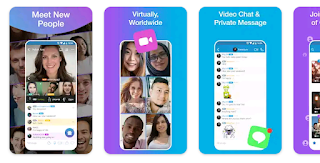





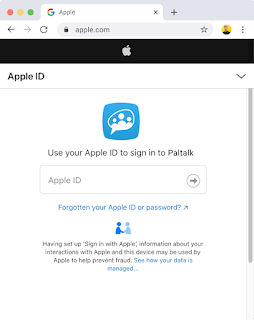





.jpg)
.gif)


.jpg)


