How To DM on Tribel
Among the many interesting features of Tribel social, the ability to send direct messages (DMs) stands out, enabling users to connect and converse with friends, followers, and like-minded individuals. But how can you DM someone on Tribel? If you're new to Tribel and eager to dive into the world of DMs, fret not! In this guide, I'll show you how to send a message on Tribel social, ensuring a seamless experience as you navigate this exciting social space. Are you ready for this? Here's the step by step guide on how you can send a DM or message a friend on Tribel social:
Step 1: Sign Up and Log In
First things first, visit the Tribel website or download the Tribel mobile app from your respective app store. Sign up for a new account or log in if you already have one. To get started, see my previous article on how to successfully sign up, login and explore Tribel social media.
Step 2: Navigate to the Home Screen
Upon logging in, you'll be directed to the Tribel home screen. This is your gateway to the captivating world of personalized content.
Step 3: Find the User
To send a DM, you need to locate the user you wish to connect with. You can accomplish this in a couple of ways:
- Search Bar: At the top of the screen, you'll find a search bar. Enter the username or the name of the person you want to message and select the appropriate profile from the search results.
- Explore Feeds: Browse through your personalized news feed, explore curated content, and stumble upon interesting profiles. If you find someone you'd like to connect with, click on their profile to proceed.
Step 4: Access the User's Profile
Once you've found the desired user, click on their profile picture or username to access their profile page. Here, you can learn more about them and find the option to send them a direct message.
Step 5: Initiate the DM
On the user's profile page, you'll see a message icon or a "Send Message" button. Click on it to initiate a DM conversation.
Step 6: Craft Your Message
A new window will open, providing you with a text box or a chat interface where you can compose your message. Feel free to type your thoughts, share interesting content, or simply say hello!
Step 7: Enhance Your DM
Tribel also offers several additional features to enhance your DM experience:
- Multimedia: Attach photos, videos, or GIFs to your messages to make them more engaging.
- Reactions: React to messages using emojis to express your emotions and add a personal touch to the conversation.
- Stickers and GIFs: Use Tribel's vast collection of stickers and GIFs to liven up your messages and make them more expressive.
Step 8: Send and Await a Response
Once you're satisfied with your message, click the send button to dispatch it to the recipient. Now, sit back and wait for their reply. You can continue the conversation by exchanging messages back and forth.
Step 9: Manage Your DMs
Here are tips on how you can manage your DMs on Tribel effectively:
- Access Chats: Find your ongoing conversations by locating the chat icon or navigating to the messages section on the Tribel app.
- Notifications: Enable notifications to stay updated about new messages and replies from your connections.
CONCLUSION
Tribel's DM feature empowers users to connect and communicate effortlessly in their personalized social space. By following these simple steps, you can send DMs to friends, followers, and individuals who share your interests. Explore the Tribel community, forge new connections, and engage in meaningful conversations as you take charge of your social media experience.




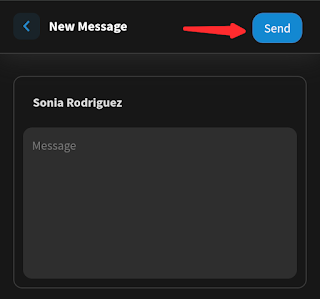


.jpg)
.gif)


.jpg)



