How To Find Twitter Followers On Truth Social
If you recently migrated to Truth Social from Twitter, you may want to chat, see feeds, interact and follow same friends you have on Twitter, but how can you go about this? How can you find Twitter followers on Truth Social? In this guide, I'll show you how to find your Twitter friends on Truth Social using the Discoveryly Chrome extension method.
Aside from finding twitter friends on Truth social, Discoverly extension can also be used to find Twitter followers on Facebook and other social media platforms.
Before we go further, there are few things I want you to have in mind, because you will need them in this journey. Here are the things:
- Have it in mind that you will turn on the MFA (Multi-factor authentication) of your Truth social account. I'll show you how to do this and as you read on, you will discover why you should do it.
- You will install the Google Authenticator app on your device because it'll be needed in this journey. I'll show you how to install it.
- You will install and login to a third party Chrome extension tool called Discoverly, with your Truth social login details - i.e your email address or username and password. I'll show you how to do this too, so just have them in mind.
Now that you have the pre-knowledge of what's involved in finding Twitter followers on Truth social, let's get started with complete steps. Please ensure to pay attention to details and follow this guide step by step.
Step 1 - Install The Google Authenticator App
- The first step is to install the Google Authenticator App on your device, why? Because you will need this when you to turn on the MFA (Multi-factor Authentication) in step 4. So how do you install the Authenticator App? Here's how:
- Open your Google playstore
- Type Google Authenticator in the search bar,
- Once you find it, click on Install to download the app. Now move to step 2.
- Open it and signed in with your email address and move to the next step.
Step 2 - Turn on MFA on your Truth social account
After you have successfully installed the Google Authenticator app on your device, the next step will be turning on the MFA (Multi-factor Authentication) on your Truth social account. Why? Because this will add extra security to your account when logging in through the third-party tool (Discoveryly). Here's how to turn on MFA on your Truth social account:
- Login to your Truth social account
- Go to Preferences or Setting (click on your profile picture icon to see your Preferences or Setting
- Scroll down and tap on the Security button
- Tap on the Configure MFA button.
- Copy your recovery codes and save them somewhere in your phone's diary or you screenshot them, then click on the "Proceed to Setup" button.
- You will see your QR scan code and the text key, your text key is a long thread that contains both letters and numbers, all in capital letters.
- Press and copy the text key, now it's time to paste it in the Authenticator App. Minimize your phone to open the Authenticator App.

Long press to select and copy your text key
- Open the Google Authenticator app, look down, you will see a plus (+) Sign, tap on the plus sign to add a key.
- You will see a box for name and key, in the name box, write Truth Social, select "Time-based" and paste your text key you copied from the Truth social in the "Key" box and click on save.
- Once you click on save, a 6-digit code will be generated immediately by the Google authenticator app, press and hold to copy the 6-digit code and quickly go back to your Truth social set up page (where you copied the key from), now paste the 6-digit code it in the code area provided, then input your Truth social password and click on the Confirm button.
That's it, that's how to turn on MFA on Truth social. Now you should see a pop up message that says; MFA confirmed. Now move to the next step.
Step 3 - Install The Discoveryly extension
- Use this direct link to find the Discoveryly extension on Chrome Web Store.
- Once you find it, tap on the "Add to Desktop".
- The browser may prompt you to confirm the installation. Click "Add" or "Install" to proceed.
- Wait for the installation process to complete. It usually takes just a few seconds.
Once the installation is finished, you may see a notification or pop-up confirming the successful installation.
If the extension requires additional permissions or settings, you may be prompted to grant them. Follow the on-screen instructions and make the necessary choices. Once the extension is installed, you'll see the Discoverly icon added to your browser's toolbar. Now move to the next step.
Step 4 - Go You Truth Social Follower Page
Login to the social media platform where you want to find your Twitter friends (e.g., LinkedIn, Facebook, etc, but in this case, Truth social.
- Log in to your Truth social account on a web browser and go to your followers page, you can see you Followers page by going to your profile, and click on the Followers button.
- Once you're on the follower page, click on the Discoverly extension icon in your browser's toolbar.
- A sidebar will appear on the right-hand side of your screen, displaying connections and mutual friends from Twitter.
- Browse through the suggested connections and mutual friends to find your Twitter friends on Truth social.
- Use the follow button to add and follow your Twitter friends on Truth social. That's it, that's how to follow your Twitter followers on Truth social.
Remember that Discoverly relies on the availability and accessibility of social media profiles, so not all connections may be visible or accurate. Additionally, always review and respect the privacy settings of the social media platform you're using to ensure you're not infringing upon anyone's privacy.
I hope this is helpful,if you have any question, please feel free to ask me in the comment section below. Don't forget to support me by sharing this post to your friends on Twitter. Thank you so much.





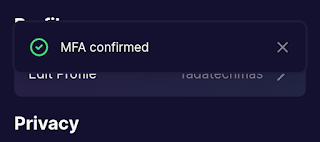




.jpg)
.gif)


.jpg)


