How to Stop Bluesky Email Notifications
Are you also feeling overwhelmed by all those inbox notifications from Bluesky? I know how annoying constant emails can be! But don't worry, I've got some good news. We can actually stop Bluesky email notifications hassle-free! Bluesky offers simple steps to manage our email preferences and put an end to the notifications. Let me walk you through the process in this article, and we can have a more organized and peaceful experience on the platform. No worries, no rudeness, just a friendly solution!
Top trending posts:
How To Stop Bluesky Email Notifications
Follow these steps to stop receiving email notifications from Bluesky:
- Log in to your Bluesky account
- Click on your profile picture
- Go to "Notifications"
- Click on "Customize Email Preference"
- Turn off Email Notifications
- Save changes
To ensure that you've successfully stopped Bluesky email notifications, check your Gmail inbox for new Bluesky emails after saving the changes. You should notice a significant reduction in notifications or none at all. If you prefer to receive email notifications for certain Bluesky activities but not others, you can selectively turn off notifications for specific actions, such as likes, reposts, or mentions. Simply uncheck the corresponding boxes under each category.
You Can Stop Bluesky Email Notifications Using The Unsubscribe Option
Another method you can apply to stop Bluesky email notifications is by using the unsubscribe option found in any of the mails you received from Bluesky. To stop Bluesky email notifications through the mail unsubscribe option, follow these steps:
- Go to your Gmail account
- Open any email received from Bluesky.
- Scroll to the bottom of the email.
- Look for the "Unsubscribe" link or button. This is usually found at the bottom of the mail with the caption; "This message was sent to yourname@gmail.com. If you don't want to receive these emails from Bluesky in the future, please unsubscribe..."
- Click on the "Unsubscribe" option.
- This will take you to a webpage where you confirm your choice to unsubscribe.
- Once confirmed, your email notifications from Bluesky will stop.


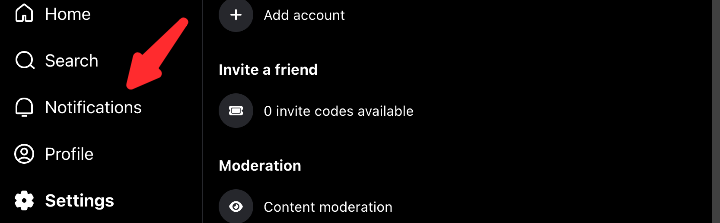


.jpg)

.gif)

.jpg)



