How to Add X to Your Safari Sidebar
What To Know
- Select System Preferences in the Dock or from Apple menu, then select Internet Accounts > X > Next > Sign in.
- To use Shared Links sidebar, select Show sidebar icon, then select the Shared Links tab (@ symbol).
This post explains how to add X to the Safari Shared Links sidebar so you can view tweets and links from those you follow on X—and retweet. Instructions in this post apply to Safari in macOS Sierra (10.12), OS X Yosemite (10.10), OS X Mavericks (10.9), and OS X Mountain Lion (10.8).
Set up the Shared Links Sidebar
By default, the Bookmark and Reading List icons appear at the top of the Safari sidebar, giving you one-click access to a selection of useful links. Before you can access the Shared Links sidebar, however, you must configure it in System Preferences.
For the Safari sidebar to work with your X feeds, you must add your X account to the Internet Accounts list. But what if you don't know how to go about this? Don't worry, In this post, I'll show you how you can add X to your Safari sidebar so that tweets and links from your friends on X are automatically shared to your Safari sidebar. To set up the Shared Links sidebar complete the following steps:
Step 1: Open System Preferences by selecting the System Preferences icon in the Dock or selecting System Preferences from the Apple menu.
Step 2: In System Preferences, select Internet Accounts.
The Internet Accounts preferences window lists the internet accounts you've already set up on your Mac (such as your iCloud account) on the left. On the right, it lists the internet account types that the operating system supports, such as Microsoft Exchange and LinkedIn.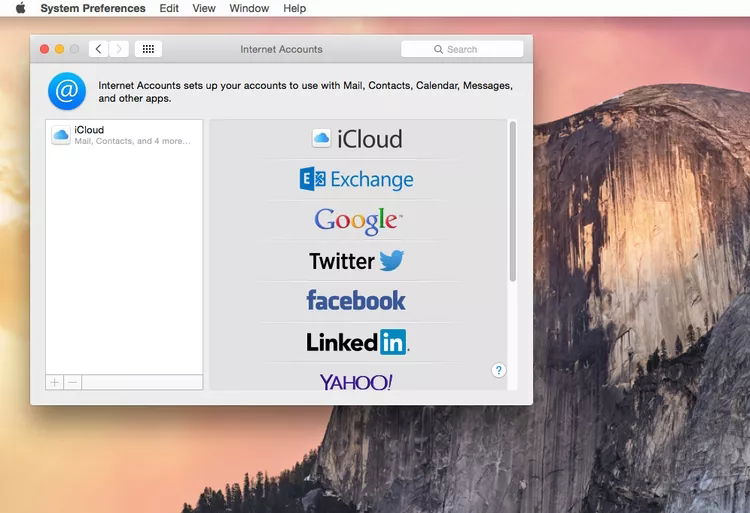 |
| Internet Accounts preferences in macOS |
- Remember: Apples updates the internet account type list with each macOS update. So, what you see may change over time.
Step 3: From the list on the right, select X.
Step 4: In the window that appears, type your X user name and password, and then select Next.
An explanation of what happens when you allow OS X to sign you into your X account appears:
- You can tweet and post photos and links to X.
- Links from your X timeline appear in Safari.
- Apps can work with your X account (with your permission).
- You can disable Contacts syncing and prevent specific apps on your Mac from accessing your X account.
Use the Shared Links Sidebar
With X set up as an internet account, you can use the Shared Links feature in Safari. To do so, complete the following steps:
- Open Safari.
- Select the Show sidebar icon. At the top of the sidebar, three tabs appear: Bookmarks, Reading List, and Shared Links.
- In the sidebar, select the Shared Links tab (the @ symbol). The Shared Links selection list fills with tweets from your X feed. The first time you open the Shared Links selection list, it can take a moment for Safari to pull and display the tweets.
- To display the content of a shared link in a tweet, select the tweet in the Shared Links selection list.
- To retweet a tweet in the Shared Links selection list, Control+select the tweet and then select Retweet.
To go to X and view an X user's public account information, Control+select that user's tweet, and then select Show on X.com.
Was this page helpful? Need a little help? Here's the list of our most recent tutorials on how to do anything on X 👇
- How to Get Your X Profile Link
- X Unfollower Checker: How I See Who Unfollowed Me on X
- Best X Follower Trackers in 2024 (Our Top 5 Picks)
- How To Delete X Account on iPhone (2024)
- How to Clear your X History
- TweetDelete vs Circleboom: Similarities and Differences
- How to Find your X URL - Linktree
- Can You Block Someone on X Without Them Knowing?
- How to Add X to Your Safari Sidebar
- How To Make Your Threads Go Viral on X
- X Spaces: Your Complete Guide to Getting Started
- How To Delete Posts on X
- How To See Who Unfollowed You On X
- How To Schedule Posts On X
- How to Link X to Facebook








.gif)
.jpg)


.jpg)


.png)