How To Export Twitter Following List to Bluesky
Do you want to export your Twitter following list to Bluesky? Do you want to see how to export twitter followers to Bluesky or how to export twitter users on Bluesky? Are you looking to reconnect with your Twitter friends on Bluesky social? Discover the easiest and straightforward method to conduct your Twitter friends search, export Twitter following list to Bluesky and transfer twitter followers to bluesky. This method will automatically search and show the list of your Twitter followers on Bluesky, so you can easily export them with just a click of button.
This step-by-step tutorial provides instructions on generating an app password, installing the Sky Follower Bridge extension, executing the user search, finding twitter users and importing them to Bluesky. Follow these simple Twitter friends search guide to seamlessly export your Twitter users to Bluesky.
Are you looking to export your Twitter followers to Bluesky? Discover the easiest Twitter friends search method to export Twitter users on Bluesky.
Twitter Friends Search - Steps To Export Twitter Followers to Bluesky
Before we start, it's essential to understand that a few key things are involved in Twitter friends search and exporting them to Bluesky. These things include generating an App password and logging in through a third-party maintenance tool (Sky Follower Bridge). Let's go through the process step by step:
Step 1 - Generate an App Password
This is the first step in exporting Twitter following list to Bluesky. To start, log in to your Bluesky account and generate an App password. Here's how:
- Sign in to your Bluesky account.
- Go to the Settings section.
- Scroll down to Advanced.
- Click App Passwords,
- Click Add App password
- Write a password of your choice, copy it out and keep, you'll need it in Step 5.
Now, let's proceed to the next step, which will involves installation of the Sky Follower Bridge extension and logging in through this third-party developer tool. While Bluesky's official website provides a list of third-party developer tools for this purpose, we'll focus on using the Sky Follower Bridge in this Twitter friends search guide, due to its simplicity and straightforward process, enabling you to instantly find and follow the same Twitter users from your Twitter followers page on Bluesky.
Step 2 - Install the Sky Follower Bridge Extension
The second step in our journey of finding Twitter users on Bluesky is the installation of the Sky Follower Bridge extension. Follow these steps to install the Sky Follower Bridge extension on your web browser (Chrome). Here's how to do it:
- Open your computer's Chrome web browser.
- Access the Chrome Web Store either by directly typing "chrome://extensions" in the address bar or by searching for "Chrome Web Store" in a search engine.
- Once you're in the Chrome Web Store, search for the "Sky Follower Bridge" extension.
- Find the extension and click on its listing to view its details page. If you're unable to find it, you can use this direct link to access it immediately.
- On the extension's details page, you'll find information about its features, user reviews, and screenshots. If you're satisfied with the extension, click on the "Add to Desktop" or "Install" button.
- A confirmation dialog will appear, displaying the permissions required by the extension. Review these permissions to ensure they align with your needs, and then click "Add extension" to proceed.
- Chrome will start downloading and installing the extension. Once the installation is complete, you'll receive a notification.
- The extension's icon will typically appear in the top-right corner of the browser window, next to the address bar. Look for an icon that resembles the extension's logo or a distinct symbol associated with it. Note that in some cases, extensions may not have a visible icon but can be accessed through the browser's menu.
Please keep in mind that the installation process may vary slightly depending on your specific device and any changes made to the Chrome browser interface. Additionally, exercise caution when installing extensions from unfamiliar sources and review their permissions to ensure they are trustworthy. Now, let's move on to the next step, which is Step 3.
Step 3 - Open Your Twitter Follower Page
This is the third step in our journey to export Twitter following list to Bluesky. To access your Twitter follower page, follow these instructions:
- Open your preferred web browser, preferably Chrome, on your computer or mobile device. Avoid using the Twitter app for this task; instead, log in to your Twitter account using the web version. Here's how you can do it:
- Type "twitter.com" in the address bar of your browser.
- If you already have a Twitter account, enter your login credentials (username or email and password) in the provided fields and click "Log in." If you don't have an account, you'll need to create one by clicking "Sign up" and following the registration process.
- After successfully logging in, you'll be directed to your Twitter home page, which displays your feed and tweets from the accounts you follow.
- To access your follower page, click on your profile picture or avatar, typically located in the top-right corner of the screen. This will open a drop-down menu.
- From the drop-down menu, select "Profile" or "View Profile" to access your Twitter profile page.
- On your profile page, you'll find various tabs, including "Tweets," "Tweets & Replies," "Media," "Likes," and "Followers." Click on the "Followers" tab to view your follower page.
- The follower page will present a list of users who are following your Twitter account. Scroll through the list to view your followers, and click on their profiles to see their tweets and engage with them.
- Alternatively, you can use this following link to directly access your Twitter follower page
Step 4: Activate the Sky Follower Bridge Extension
This is the fourth step in our journey to Twitter friends search and exporting Twitter followers to Bluesky. Make sure you have successfully installed the "Sky Follower Bridge" extension from the Chrome Web Store. If you haven't done so yet, you can refer to the general steps I provided earlier in our conversation for installing extensions in Chrome.
Once the extension is installed, you'll usually find its icon in the top-right corner of the Chrome browser window, next to the address bar. Look for an icon that represents the extension or features its logo. Locate the extension's icon in that area.
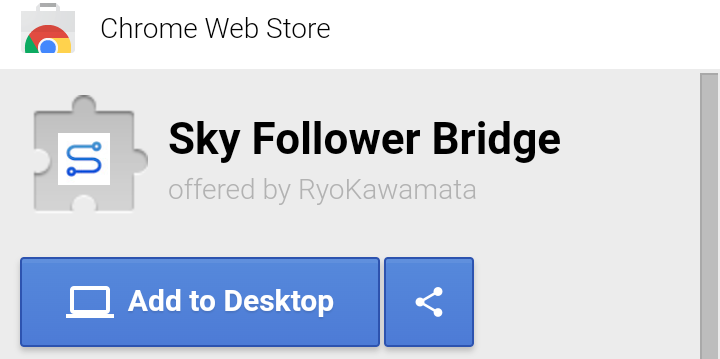 |
| screenshot of Sky Follower Bridge - Fadatechmas.com.ng |
To activate the Sky Follower Bridge extension, simply click on its icon. This action will open a popup where you can input your Bluesky login details.
Step 5: Enter Your Bluesky Login Information
This is the fifth step in our journey of exporting Twitter friends on Bluesky. Enter your Bluesky login information, including your email or handle (without the "@" symbol), and the App password you generated in Step 1 above.
Step 6: Execute the User Search
This is the sixth step in our process to search and export Twitter following list to Bluesky. After entering your Bluesky login details in the Sky Follower Bridge extension, you can now proceed with searching for your Twitter friends on Bluesky. Follow these steps:
- Locate the search bar within the Sky Follower Bridge extension popup. Tap or click on the search bar to activate it.
- Start typing the names or usernames of your Twitter friends whom you wish to find on Bluesky.
- As you type, Bluesky users matching your search criteria will begin to appear in the follower list within the extension popup.
- Review the search results and locate the Twitter friends you want to reconnect with on Bluesky.
Step 7: Follow Your Twitter Friends on Bluesky
This is the last step in our journey to search and export Twitter followers to Bluesky. Once you have identified your Twitter friends in the search results, you can proceed to follow them on Bluesky. Here's how:
- Within the Sky Follower Bridge extension popup, locate the "Follow" button or a similar option associated with each Twitter friend.
- Click or tap on the "Follow" button next to the user you want to follow on Bluesky.
- The selected Twitter friend will be added to your list of followers on Bluesky.
Congratulations! You have successfully searched, found, and exported your Twitter friends to Bluesky using the Sky Follower Bridge method.
Please note that due to certain limitations imposed by Twitter, it may not be possible to search for all your followers at once. If you want to search for more Twitter friends, you can click the "Find More" button that appears on the screen.
Why Should I Create a Bluesky App Password?
Making an app password on Bluesky is a smart move for a few important reasons, especially when you're using outside tools. Here's why it's a good idea:
Extra Account Security
- When you generate an app password, you're giving your Bluesky account an extra layer of protection. This is particularly useful when you're logging in through third-party tools to bring in your Twitter followers, preventing any potential hacking attempts.
Limited Access
- The app password is different from your main account password. This means that even if the app password is somehow exposed, unauthorized people won't have full access to your account.
Smooth Integration
- Having an app password makes it easy to connect with third-party developers and tools while keeping your Bluesky account secure. To make an app password for your Bluesky account, just go back to Step 1 and follow the instructions there.
When it comes to finding and exporting your Twitter following list to Bluesky using the Sky Follower Bridge method, it opens up exciting possibilities for connecting and engaging in the social media world. By following the steps outlined in this guide, you can effortlessly reconnect with your favorite Twitter connections and discover new opportunities for networking and collaboration. Embrace the unique vibe of Bluesky, build meaningful connections, and make the most of this interesting alternative to Twitter.
Remember, adding your Twitter friends on Bluesky is just the start. The platform has a lot more to offer, providing a decentralized and empowering social media experience. Explore its features, embrace the endless possibilities, and let Bluesky be your gateway to a lively and meaningful digital community. We hope this guide has been helpful. If you have any questions, feel free to ask in the comments below. And if you found this helpful, please share it with your friends on Twitter. Thanks for reading!

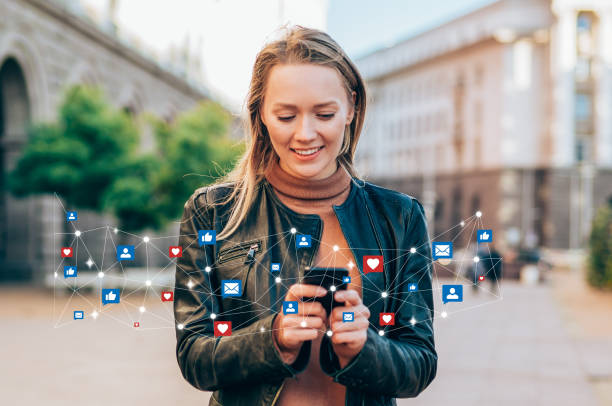



.jpg)
.gif)

.jpg)



